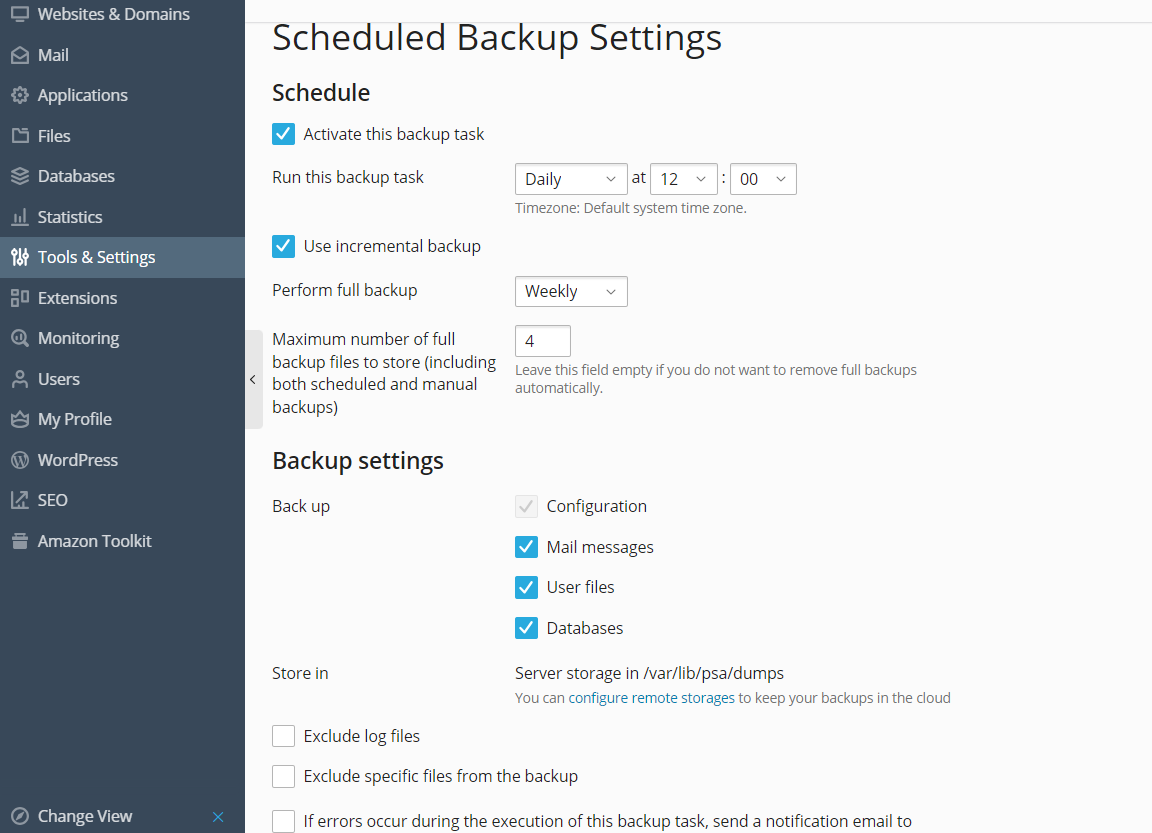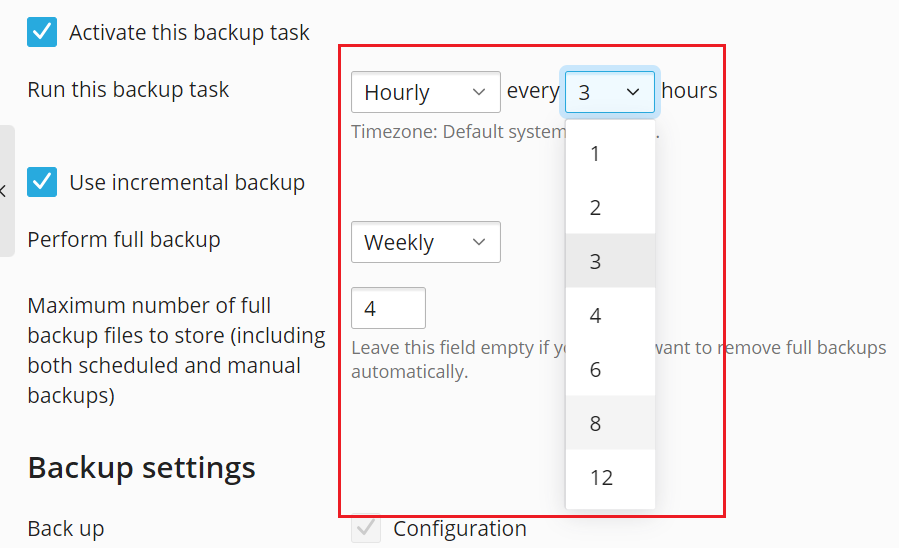Scheduling Backups¶
To schedule backing up of data:
Go to Account > Back Up Websites > Schedule.
Select the Activate this backup task checkbox and specify the following:
When and how often to run the backup (Run this backup task).
To reduce the disk space usage and the duration of backup process, select Use incremental backup. Specify how often full backups will be made (Perform full backup). The list of allowed values depends on the time period selected in Run this backup task.
To make Plesk automatically remove old backups, specify for how long the backups should be stored (Keep backup files for).
If you do not use incremental backing up, then the unit of time is the same as the one selected in Run this backup task (days, weeks, or months).
If you use incremental backups, then the unit of time depends on the time period selected in Perform full backup (weeks, months, or years).
What data to back up (Back up). You can back up only account settings, or account settings and all related data.
Location where to store the backup file (Store in).
Splitting of the backup file. To create a multi-volume backup, select the respective checkbox and specify volume size in megabytes. Note that volume size cannot exceed 2047 megabytes.
Note
Multiple volumes are supported for backups stored in the personal FTP storage.
Email notification on backing up errors. If you want to send an email notice when something goes wrong during backing up, type the email address you need.
Click Save.
Enabling Hourly Backups¶
By default, you can schedule monthly, weekly, and daily backups. However, you may need to create scheduled backups more often, and the daily frequency is not enough.
It can be necessary for applications with frequently changed databases and/or file storage (for example, applications where visitors can upload and post their own content). In this case, you can enable hourly backups and schedule them to be created every 1, 2, 3, 4, 6, 8, or 12 hours.
Hourly backups work not only with the Plesk server storage but with configured remote storage as well.
Note
Enabling hourly backups may result in increased consumption of server resources.
To enable the ability to schedule hourly backups:
Open the “panel.ini” file for editing, which is located here:
- (Plesk for Linux)
/usr/local/psa/admin/conf/panel.ini - (Plesk for Windows)
%plesk_dir%admin\conf\panel.ini
You can also edit the file in the Plesk interface using the Panel.ini Editor extension.
- (Plesk for Linux)
Add the following lines to
panel.ini, and then save the file:[pmm] allowHourlyTask = on
Уou can now schedule hourly backups in Backup Manager.
Note
By default, only Plesk administrators can schedule hourly backups. To enable resellers and customers to do so as well, go to Tools & Settings > Backup Manager (under “Tools & Resources”), click Settings > select the “Allow customer and reseller accounts to schedule hourly backups” checkbox, and then click OK.