Plesk as a Secondary DNS Server
If you host websites on your account and have a standalone DNS server acting as a primary name server for your sites, you may want to set up the Plesk’s DNS server to function as a secondary name server.
To make the Plesk’s DNS server act as a secondary name server:
-
Go to Websites & Domains > DNS Settings of the domain whose DNS settings you want to manage.
-
Click Switch to Secondary to switch DNS server mode.
-
Click Add Record.
-
Specify the IP address of the primary DNS server.
-
Click OK, and then click Update.
-
Repeat steps from 2 to 6 for each website that needs to have a secondary name server on your server.
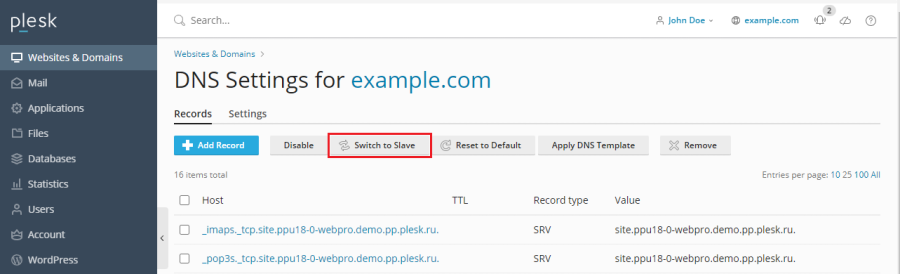
To make the Plesk’s DNS server act as a primary back:
-
Go to Websites & Domains > DNS Settings of the domain name whose DNS settings you want to manage.
-
Click Switch to Primary to switch DNS server mode.
The original resource records for the zone will be restored.
