Restoring a WordPress Installation
When you update the WordPress core or copy data from one WordPress installation to another, WP Toolkit suggests creating a restore point before beginning the operation. If you are not happy with the results, you can use the restore point to roll back the changes and restore your installation to the state it was in before the operation.
Note: WP Toolkit suggests creating a restore point only when you update a single WordPress installation.
Making Full Restore Points
By default, a restore point contains only the data that will be affected when copying data or updating. However, the Plesk administrator can set up WordPress to include all the target installation data, both files and the database, in the restore point. Full restore points provide the maximum chances of successful recovery, but take longer to create and take up more disk space than regular restore points.
To restore a WordPress installation from a restore point:
-
Go to WordPress and find the card of an installation you want to restore.
-
Click the icon next to “Restore Point” and then click Continue.
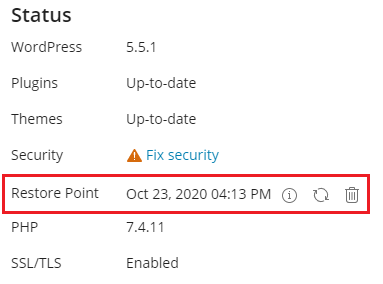
The restoration will begin. Your installation will be restored to the state it was in before the operation.
The restore point takes up disk space which is included in your allowed disk space quota. After you have restored your WordPress installation, or once you have determined that all is good and there is no need to restore, you can delete the restore point.
To delete a restore point:
- Go to WordPress and find the restore point you want to delete.
- Click the icon next to “Restore Point”, and then click Remove.
Note: Every WordPress installation can only have a single restore point. Creating a restore point overwrites the existing restore point, if any.
It is important to note that a restore point is not the same as a backup. Making any changes to the target installation after you copy data or update it may make restoring from the restore point impossible. If you are copying data or updating a live production WordPress installation, we recommend that you back it up beforehand in addition to creating a restore point.
